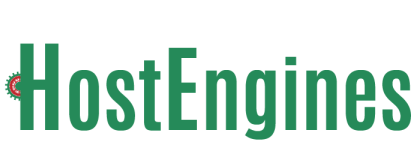You can change the password to your email account through cPanel or webmail
Changing Email Password through WebMail
To use this method, the owner of the email account must know the former password :
-
Login to webmail. -
Click Change Password. -
In the Password field, type the new password for the email address. -
In the Password (Again) field, type the new password again. -
Click Change Password.
Your screen should refresh and you should receive a confirmation page: Congratulations! You've successfully changed your email account's password.
Changing Email Password through cPanel
If the email account owner has lost or forgotten the password, the password can be changed using this without knowing the old password
-
Log into cPanel. -
In the Mail section, click the Email Accounts icon. -
Click Change Password, to the right, of the appropriate email account. -
This will open the Change Mail Account Settings menu. -
Type your new password into the Password text box. -
Enter your password again in the Password (Again): text box
Note: The Strength Meter: will indicate the difficulty of the password. We highly recommend you use a strong password.
-
Click the Change Password button to set the new password. -
Your screen should refresh and you should receive a confirmation page: Congratulations! You've successfully changed your email account's password.