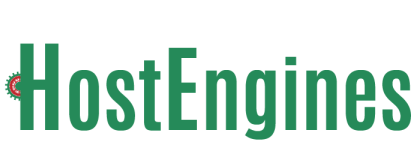Thank you for choosing HostEngines for your dedicated server needs. This is guide on how to log into your server for the first time.
- Login to the Dedicated Panel with the credentials that were provided to within your welcome e-mail.
- On the left hand menu, under "Manage Servers", click the server you would like to access.
- Scroll down to the "OS and Login Credentials" section of the page, this is the user name and password that you will use to access the server.
- Scroll down to "Server IP Assignments" and find the "Usable Range". The server is configured with only the first usable IP in the range, use this server IP to access your server. Please note that in some cases, you may need to switch the drop down to an IPv4 address if it defaults to an IPv6 address.
If your server has Linux (CentOS, Ubuntu, Debian, Fedora, etc) installed, you will access the server using SSH:
- For Linux users with a Linux server, execute 'ssh -l usernamehere IPaddresshere' and replace usernameherewith your username and IPaddresshere with the first usable IP.
- For Windows users with a Linux server, download Putty and connect using your first usable IP
Download here: http://www.chiark.greenend.org.uk/~sgtatham/putty/download.html
If your server has Windows installed, you will access your server using Remote Desktop (RDP):
- For Windows users logging into a Windows Server using RDP, Click start, search/run 'mstsc' and enter the first usable IP, connect and enter the username and password when asked.
Important Information:
- To gain root access in Ubuntu, execute 'sudo su' and type in the password you used to log into the server.
- To execute as Administrator in Windows Server, right click the program you wish to execute and click 'Run as administrator'